Auto Distortion Control
You can do this manually in your camera, automatically in camera or manually in post processing as well as automatically in most post processing programs (Lightroom 5 works very well). I recommend turning this on if you are using primarily Nikon lenses. Here is how:
Menu – Shooting Menu – Scroll to Auto Distortion Control – Select On – Press OK
Continuous Shooting
The Df comes with fast (C.H.) and low (C.L.), fast tops out at 5.5 frames per second while slow can be customized. You can adjust the number of frames taken in Slow Speed Continuous Mode (1-5) by accessing custom setting d5*
Things like your aperture (higher f/number means slower capture speed) Auto focus mode (continuous-servo AF is quickest) shutter speed (obviously the faster the shutter speed the faster you can capture the frames) and the memory in your memory buffer will impact the actual number of frames you’re able to capture.
Image Quality
You’ve just spent a lot of money on the Nikon Df, most likely because it has one of the best sensors on the market, shooting in RAW to utilize every ounce of information the sensor can record seems like a good idea. Note that Nikon calls their RAW files NEF files. Here is how to choose the type of image file you’d like to use:
Menu – Shooting Menu – Image Quality – Choose your poison and hit OK
Virtual Horizon
The Nikon Df is equipped with an incredibly cool Virtual Horizon function that will verify if your camera is even with the horizon or if you’ve been drinking. This is incredibly helpful if you like to shoot in the dark. There are a couple of places you can incorporate this, the viewfinder as well as in Live View (using it in the viewfinder will only confirm whether your camera is tilted from side to side, not up and down).
To get the Virtual Horizon to work in your viewfinder this is what you need to do (I’m showing this assigned to the Fn button but you can assign it to any you like):
Menu – Custom Menu Settings – F (controls) – F4 (assign Fn button) – press the right directional button on the directional pad next to the LCD screen – Press it again – Scroll to “Viewfinder Virtual Horizon – Press OK
To get the Virtual Viewfinder to show up when you are using Live View mode all you have to do is press “info” and scroll through the different layover options until you get to the one that looks like you’re about to fly the camera someplace.
Long Exposure
The Nikon Df has superb battery life but if you want to create a time-lapse it is a good idea to carry a second battery with you, you can find one on Amazon (Nikon 27126 EN-EL 14A Rechargeable Li-Ion Battery (Black)). You can also purchase the adapter to allow you to plug your camera directly into a power source if you have one handy but you need two accessories that do not come with the Df, the Nikon 27018 EP-5a Power Supply Connector Required when using EH-5b AC Adapter
and the Nikon 27055 EH-5b AC Adapter Requires EP-5a Power Supply Connector
.
In order to achieve longer exposure times (the Df will only go to 30 seconds without a remote trigger) you’ll need a remote trigger. I recommend the Nikon 25395 MC-DC2 Remote Release Cord (1 Meter) because it’s simple and one of the least expensive alternatives unless you already own a compatible remote. You could also go the cheapest route and purchase a mechanical shutter release cord from Amazon (the Adorama 40″ Standard Cable Release with Screw Lock for Long Exposure
is a good one). Make sure if you purchase a mechanical release that you don’t accidentally purchase one with less than a foot of cord, you’ll wish it was longer.
Bracketing
Bracketing is as simple as holding the tiny BRK button on the left front side of the camera near the lens and then toggling your settings by using the two control dials (shutter speed and aperture). If you leave the camera in single shot mode you will need to press the shutter release each time for each exposure in your bracket… there is a faster and easier way.
Quickly Take Bracketed Shot: Throw the lever, beneath the shutter speed dial on top of the camera, into timed release mode before hitting the shutter release and each shot in your bracket will be taken one after the other without the need to repeatedly press it. You can also adjust the time before the exposure is taken by going here (it’s set at 10 seconds out of the box):
Menu – Custom Settings Menu – C Timers/AE Lock – C3 Self Timer – Self Timer Delay (You can choose between 2, 5, 10, and 20 seconds) – Press OK when you’re finished.
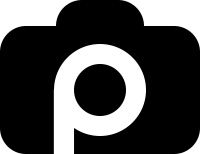
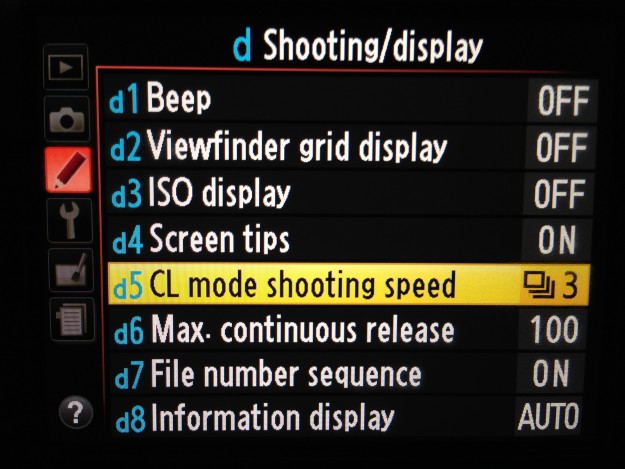





Great quick start guide! Very helpful considering the heft of the manual. One thing that I couldn’t find was how to set the timer. I know there’s that switch on top but how do I select the time amount?
Great info – Much Appreciates
Thanks for the feedback Eliot, I’m glad you found it useful. Take care!
Excellent info. in an easy to understand format.
thanks for sharing this great info
My pleasure! Thanks for reading.